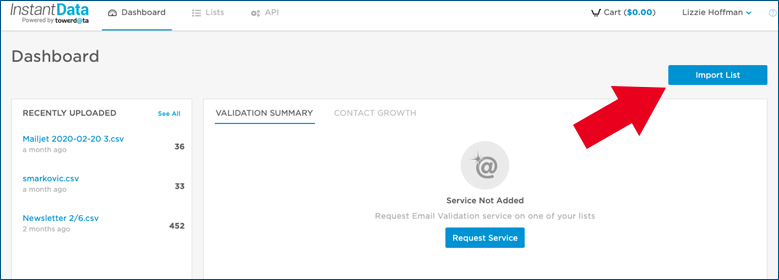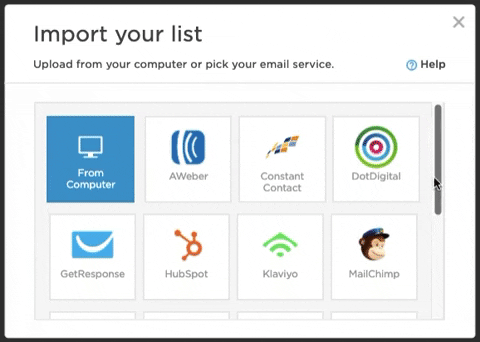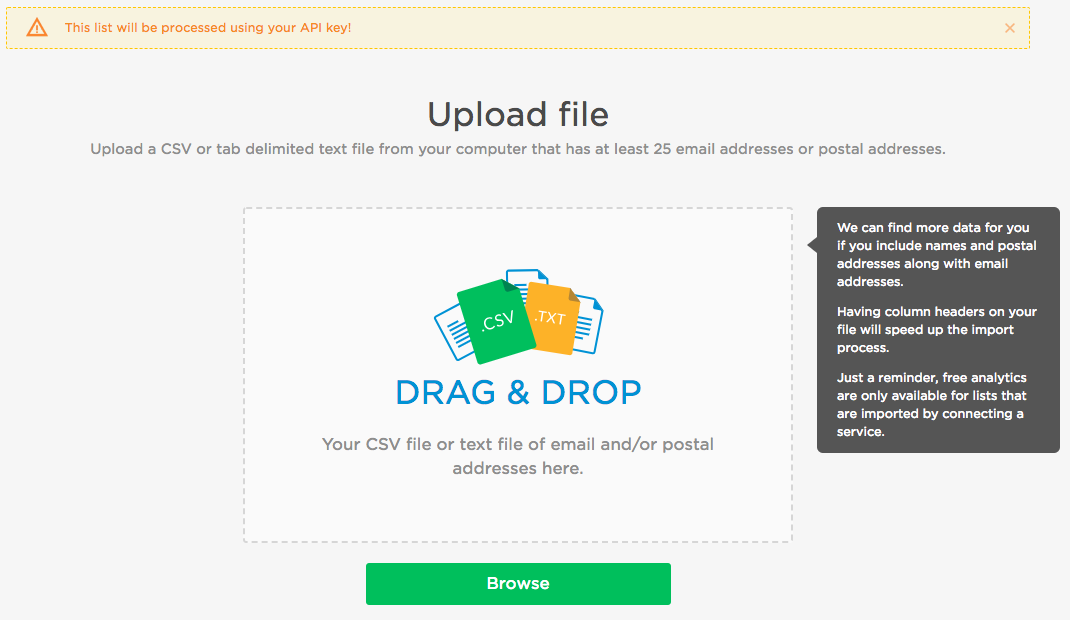Help Center
❯ InstantData ❯ Getting Started
Learn how to use our drag-and-drop uploader and how to import from an ESP
1. Select your import method
The first thing you’ll need to do is select how you’d like to import your data. You have two options here: manual import directly from your computer or via an integration with one of our marketing platform partners. Click the blue “Import List” button to select your import method.
2. Upload your email list to begin processing your file on InstantData.
Import from your email service provider: You have the ability to import a list from your email service provider if we have an integration with their platform. Connecting with an ESP will allow you to access a free Email Validation report or Email Intelligence charts. Depending on your service provider, you can either export the results directly to your ESP or you can download them to your computer and uploaded them into your ESP after processing.
Import from Computer: To import a file from your computer, simply drag and drop a list. We accept CSV or tab delimited text files. We are unable to process Excel worksheets, such as XLXS or XLS. Please convert from XLS to CSV.
3. Select Your Services
Choose the services you need. You will not be prompted to purchase your results until after you see your results overview. Once you’re done selecting your services, click the green “Start” button, and we will begin running your list.
After we run your list, you’ll receive and email to notify you the process is complete. From there, you can head back to the dashboard to purchase your data results.
 Affiliate Marketing
Affiliate Marketing Automotive
Automotive eCommerce and Retail
eCommerce and Retail FinTech
FinTech LeadGen
LeadGen Nonprofit and Political
Nonprofit and Political Payments
Payments Technology Platforms
Technology Platforms Tourism and Hospitality
Tourism and Hospitality