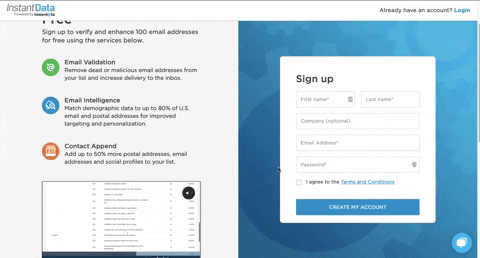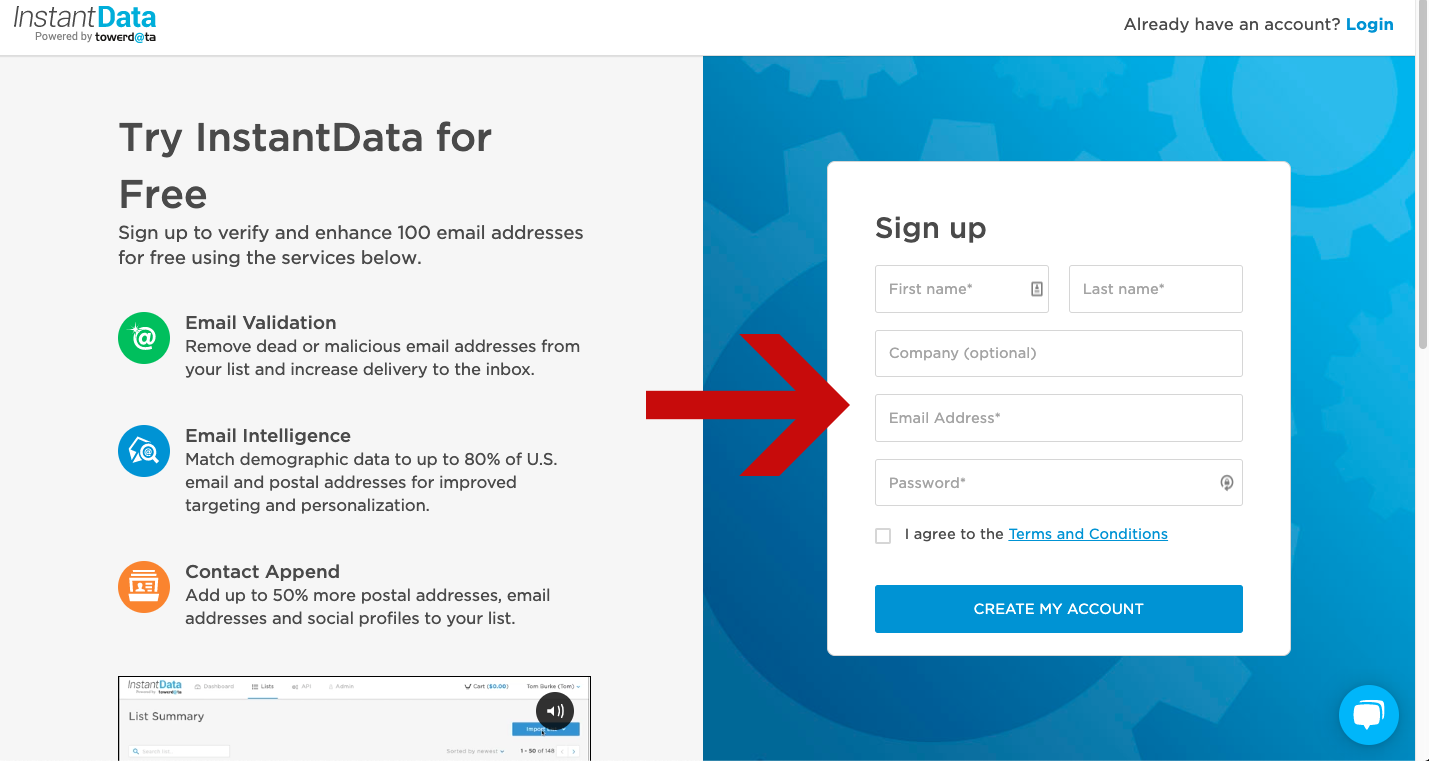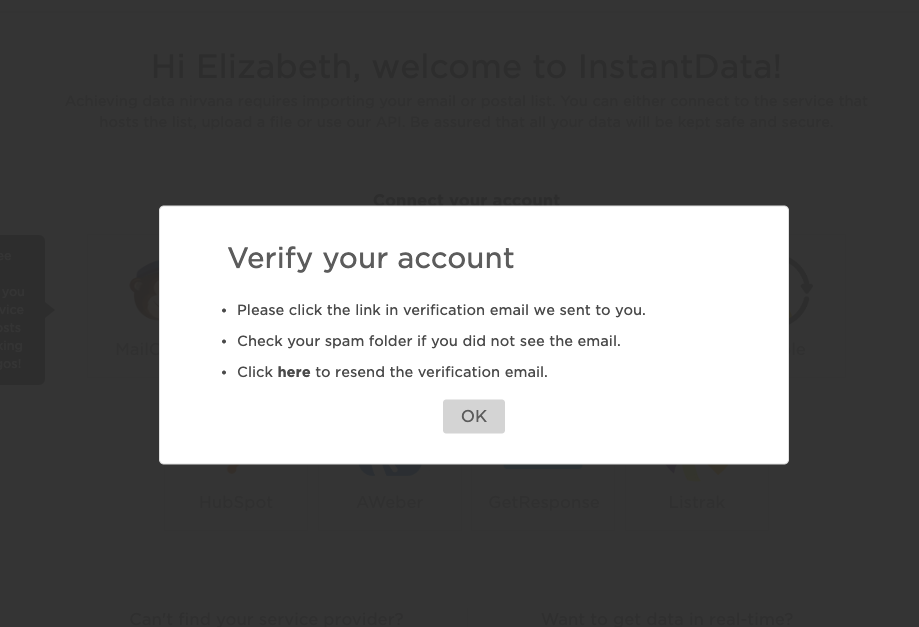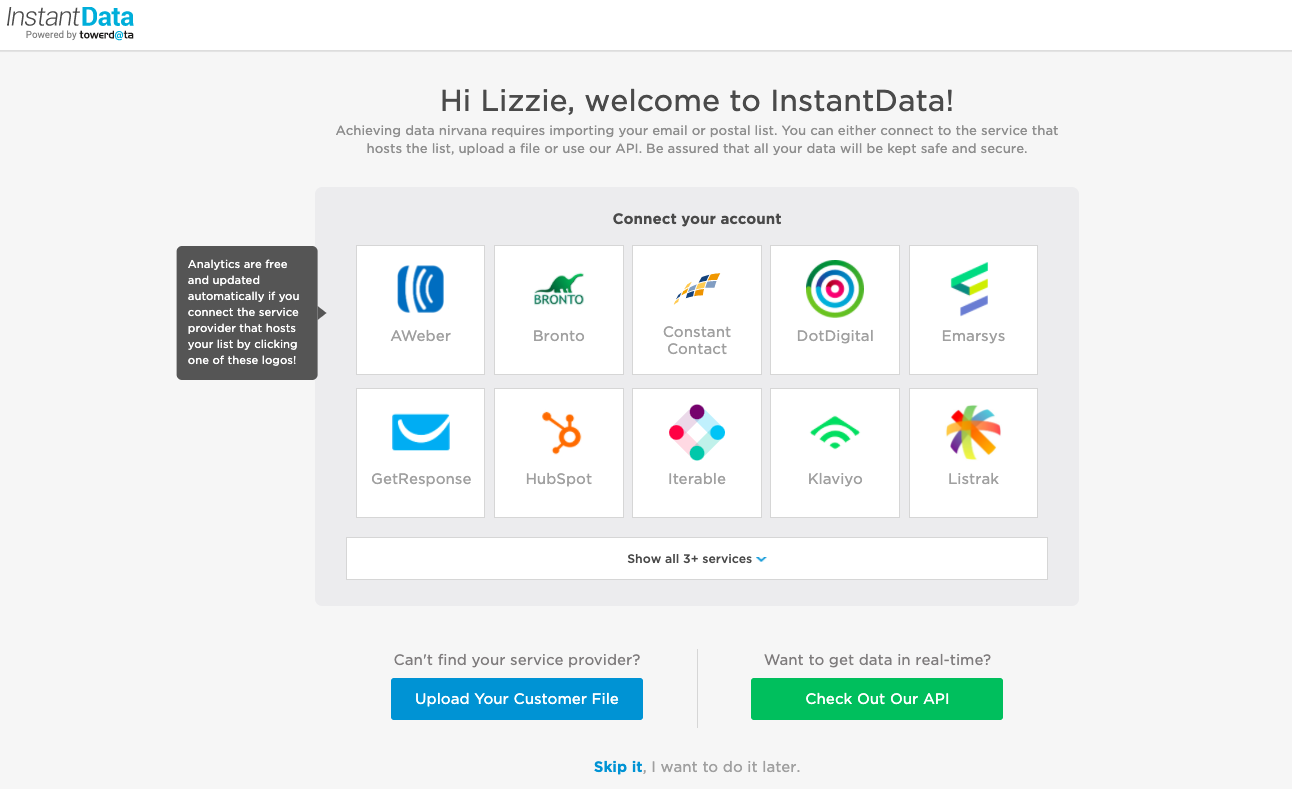Help Center
❯ InstantData ❯ Getting Started
Learn how to register for an account on our self-service platform, InstantData.
InstantData is a fast, simple and secure way to get the data you need to understand and connect with your customers.
Get started by heading to instantdata.atdata.com. You’ll see the screen below.
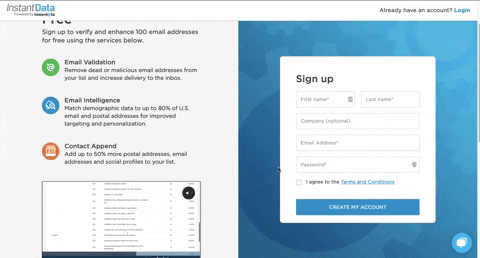
On the signup page, you’ll see a bit of information to the left, including:
- Benefits of each service
- An InstantData dashboard overview video
- Our integration partners
- Pricing information
When you’re ready to set up your account, just enter the requested information in the form, create a password, and click the “I Agree to Terms and Conditions” checkbox. When you’ve done that, click the blue “Create My Account” button.
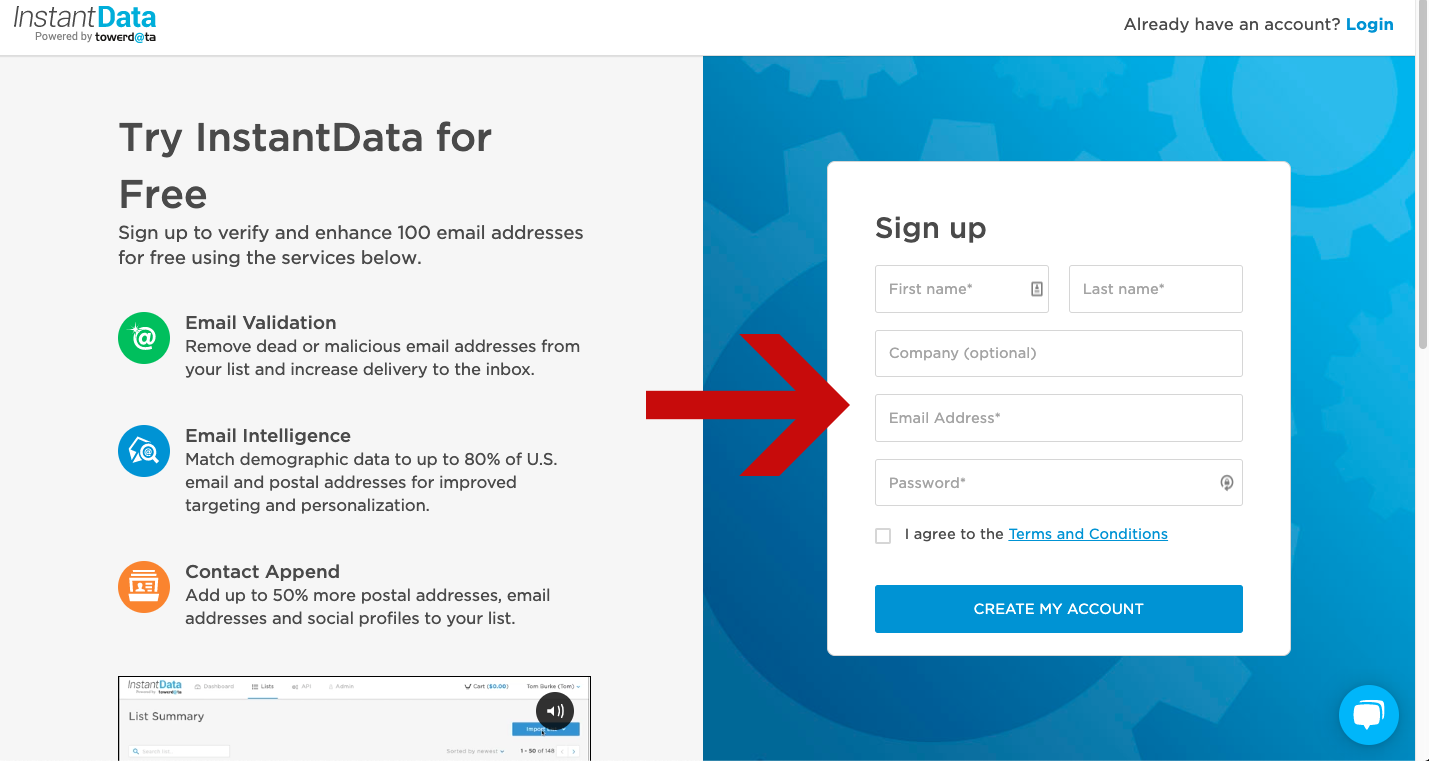
Once you click the button, you’ll see the following pop-up on your screen. Before using InstantData, you’ll need to verify your account. To do this, head to the inbox connected to the email you used to sign up, look for an email from InstantData and click the link in the email.
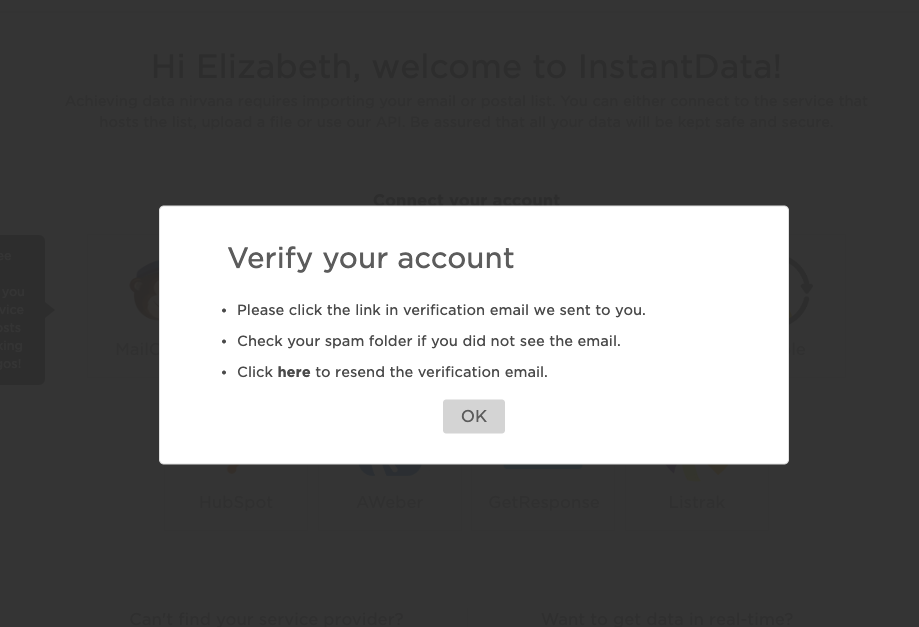
Once you click “OK” on the pop-up above, you’ll see the following screen:
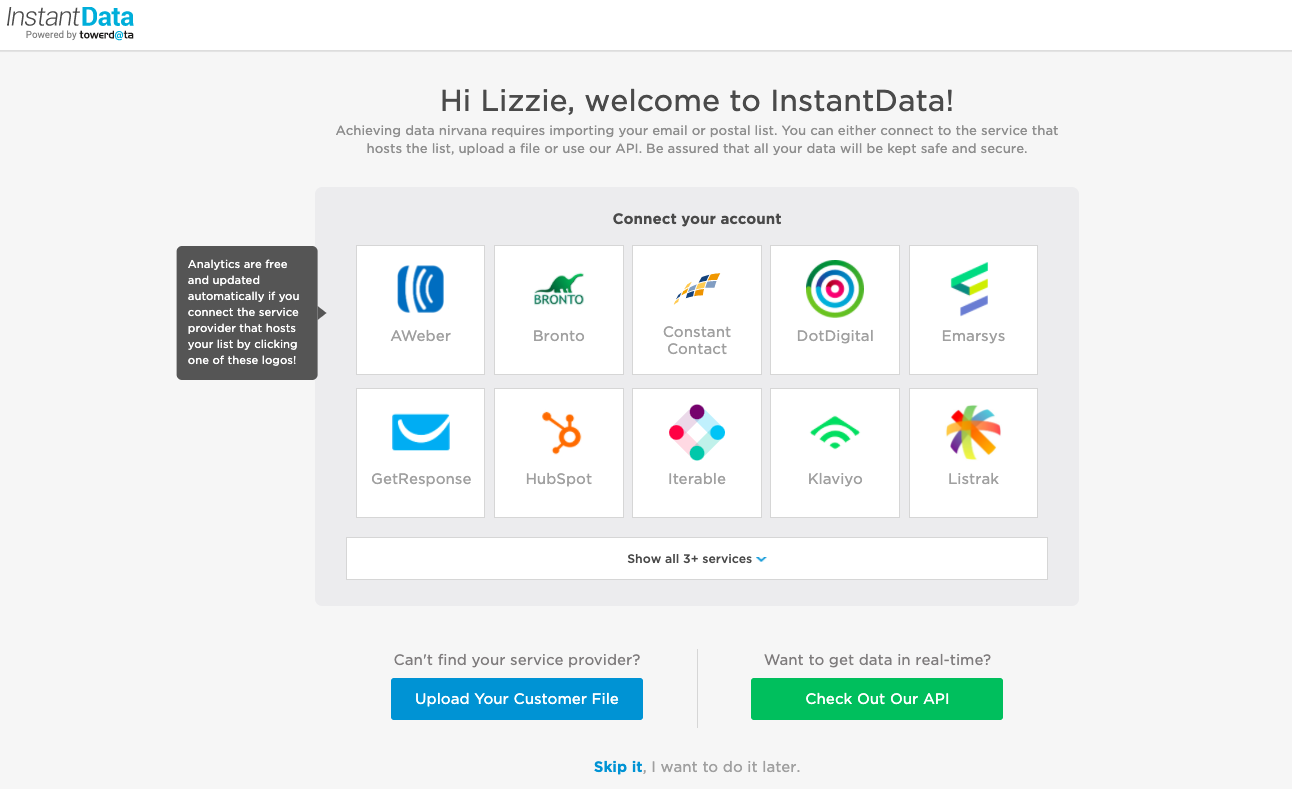
On this screen you have a few options. You can:
- Connect to your marketing platform via one of our integrations
- Manually upload your first file by clicking the blue “Upload Your Customer File” button
- Learn how to get data in real-time by clicking the green “Check Out Our API” button
Or, you have the option to skip all of the above by clicking the blue “Skip It” text and head to the InstantData dashboard.
New users can test our Email Validation, Email Intelligence, and Email Activity Signals services for free on up to 100 records. Email Validation cleans your email list be removing bad email addresses and fixing syntax and spelling errors. Email Intelligence enhances your list with demographic and behavioral data so you can better understand who your customers are and personalize your messaging to them. Email Activity shows you how your customers behave in the inbox, helping you identify fraud or win back customers.
Additionally, we offer Email Append and Postal Append services. Postal Append services are immediately available with Email Intelligence services, however Email Append services are not enabled by default. Please contact a member of our Sales team to begin using Email Append services.
Ready to keep going? Check out the articles below to learn how to:
 Affiliate Marketing
Affiliate Marketing Automotive
Automotive eCommerce and Retail
eCommerce and Retail FinTech
FinTech LeadGen
LeadGen Nonprofit and Political
Nonprofit and Political Payments
Payments Technology Platforms
Technology Platforms Tourism and Hospitality
Tourism and Hospitality