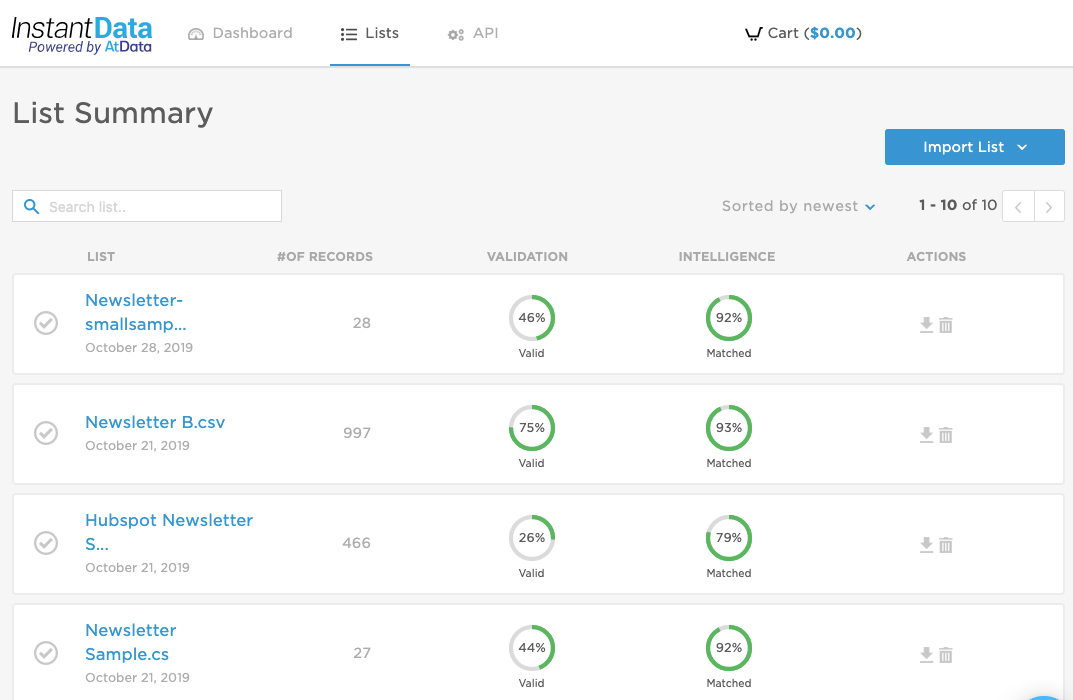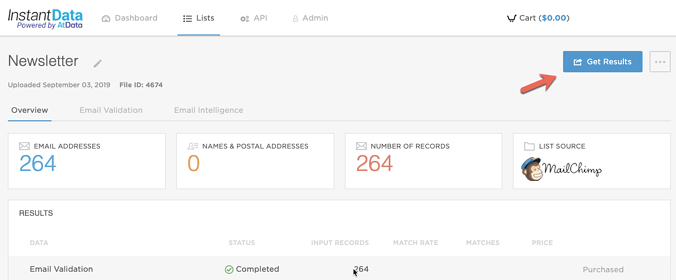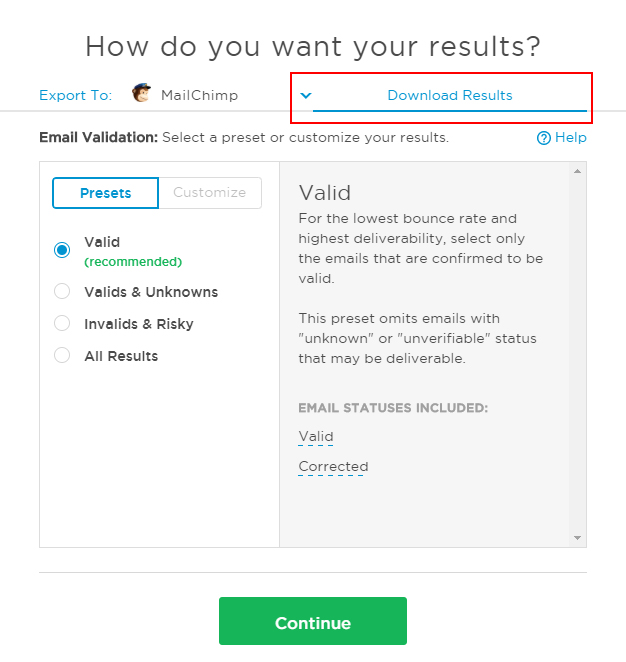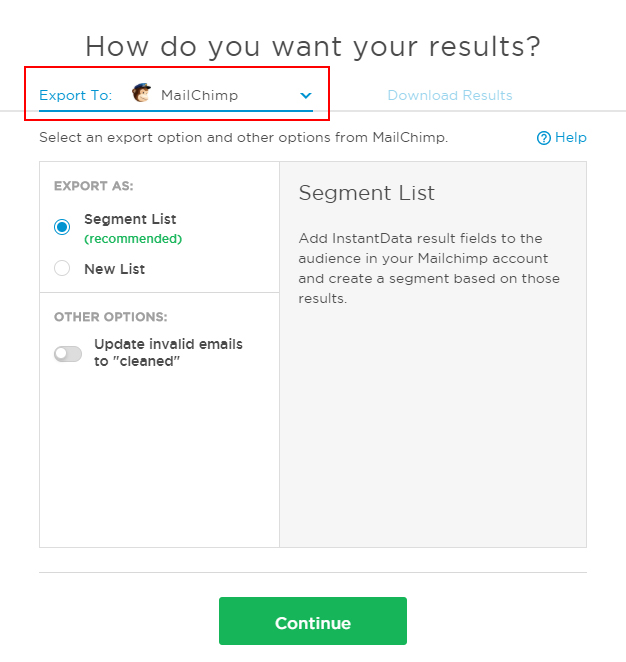Help Center
❯ InstantData ❯ Getting Started
Learn how to download results from InstantData to your computer or export them to your email service provider.
Once you purchase your data, it’s time to retrieve the results. From your InstantData account dashboard, select the “Lists” tab from the top toolbar and select your list.
Once your list is selected, you’ll be taken to a screen that looks like the one here. Click the blue “Get Results” button located in the top right corner.
If your file was uploaded to InstantData directly from your computer, you’ll need to download your results. After you click on “Get Results”, you’ll see the screen below and the “Download Results” tab will be active.
Depending on what you purchased, you will proceed to
If your file was imported into InstantData from your Email Service Provider (ESP), such as Mailchimp, you’ll have 2 options for retrieving results
- Download the results directly to your computer
- Export the results back to your ESP.
When you import from an ESP, the default action for getting results is to export back to your ESP, and that option will be highlighted in the results screen. If you would rather download the results to your computer, click the “Download Results” tab on the right.
Each ESP will have different export options, and we have integration help articles for every ESP we support. Depending on the services you purchased and the ESP options you selected, you’ll then be asked to choose your
 Affiliate Marketing
Affiliate Marketing Automotive
Automotive eCommerce and Retail
eCommerce and Retail FinTech
FinTech LeadGen
LeadGen Nonprofit and Political
Nonprofit and Political Payments
Payments Technology Platforms
Technology Platforms Tourism and Hospitality
Tourism and Hospitality