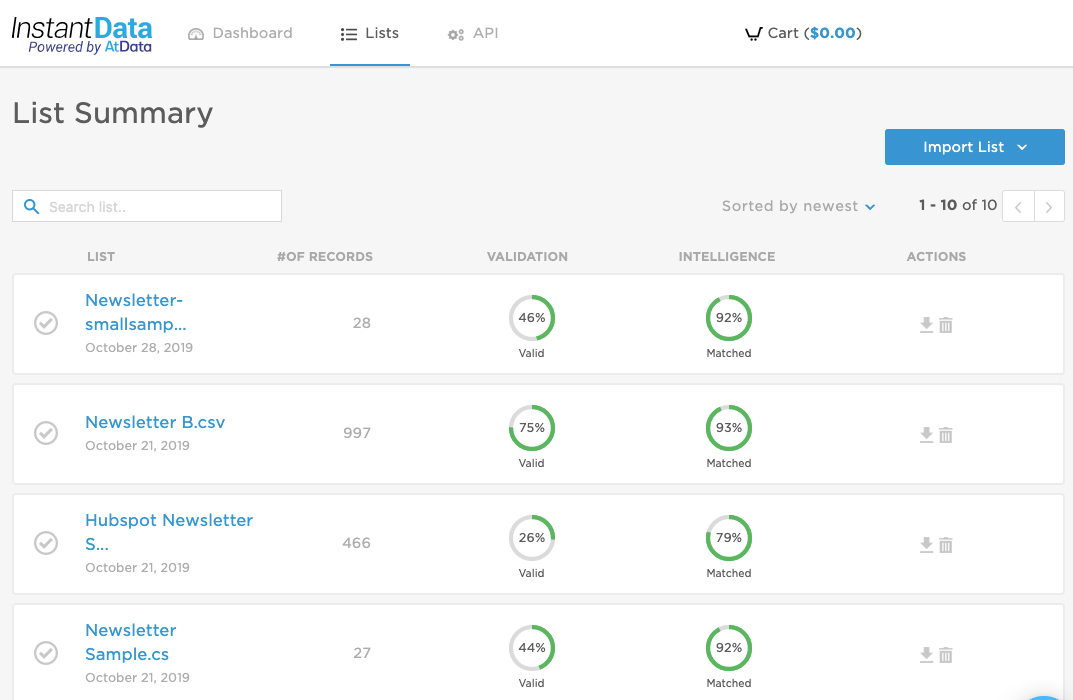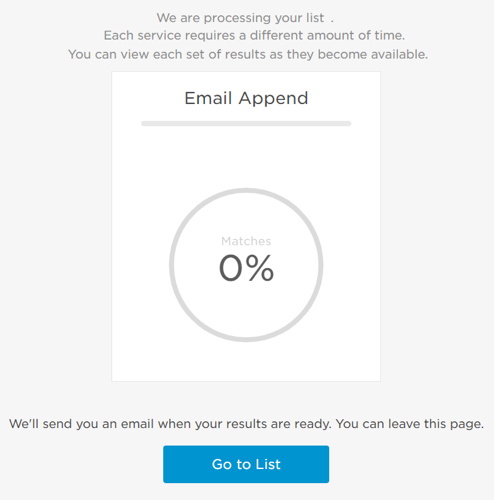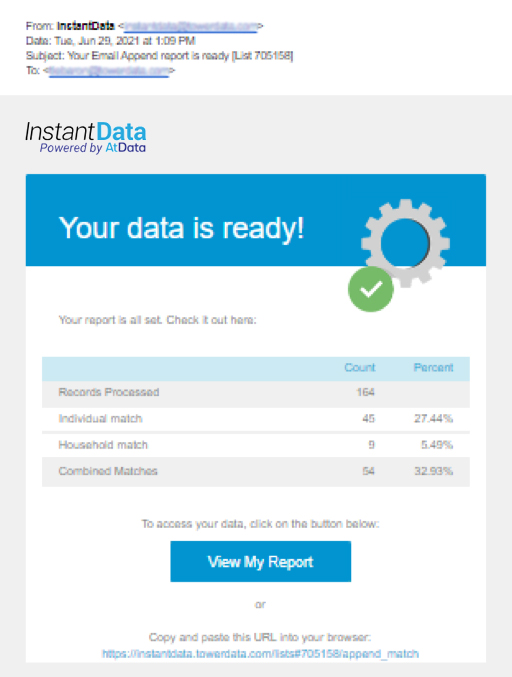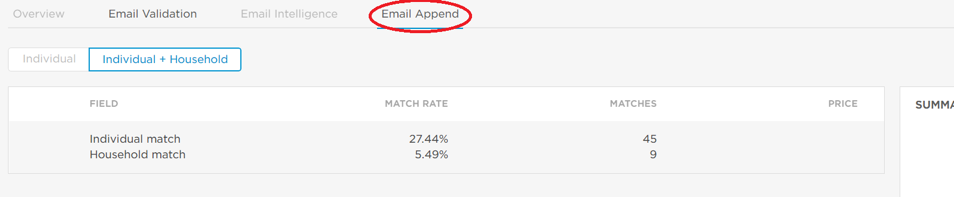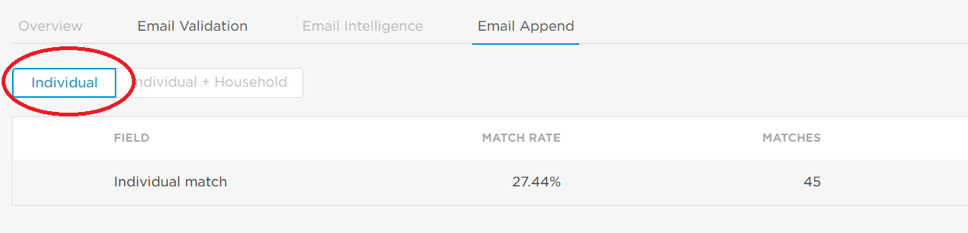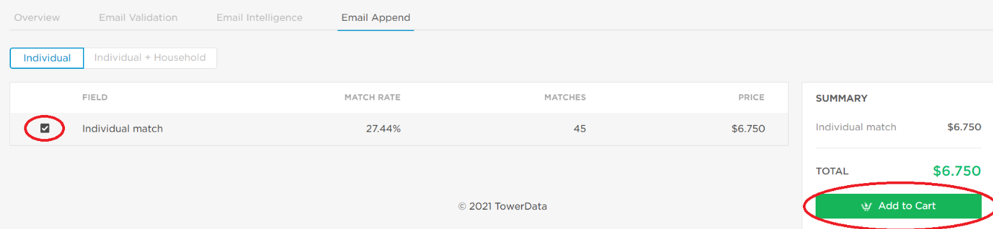Help Center
❯ AtData Services ❯ Identity
Email Append Batch File Processing
To get started, you will need to have Email Append enabled under your InstantData account. To do so, please contact [email protected] and include the email address associated with your InstantData account.
Now that Email Append has been enabled, you can navigate to the “Lists” tab in the top toolbar of your InstantData Account. Select the blue “Import List” button:
Drag & drop or upload your file here. Your file must include at least 25 records. The supported file formats are CSV or tab delimited text files. You will be prompted to select your service type.
Processing time is dependent on the file size. Generally, files of <100,000 will be complete in a matter of hours. Files over 1M may take longer than one day. Contact our support team ([email protected]) if you have specific questions or needs for a given project.
Once the file has finished matching an email will be sent to the email address associated with your InstantData account.
After the file has finished matching, navigate back to the “Lists” tab of your account, select the file, and open the “Email Append” tab:
The number of matches reflects your gross match count. Should you choose to move forward with results, AtData’s Email Validation service will be applied to the matches during the check-out process to remove any invalid or undeliverable emails. You should anticipate that this gross match count will drop by ~10-15%.
To illustrate:
Your input = 100,000 records
Gross matches = 55,000 records
Net matches = 46,750 records — this is the estimated number of records available after validation
Note that on average, validation identifies and removes ~95-98% of invalid emails. As such, you should anticipate a small number of bounces.
Match Types
We offer two match types, “Individual” and “Household.”
- Individual level matches are based on: first name (which includes first initial or nickname), last name, address, city, state and zip code.
- Household level matches are based on: last name, address, city, state and zip code.
We will look for an individual level match first, if not found, we then look for household. You have the option to select both match types, or individual level only:
Purchasing Results
To proceed with results, simply check the data fields you would like to purchase and click “Add to Cart.”
After adding the data to your cart, select “Checkout” and add your payment information. Your results file will now be prepared. This step includes applying email validation and the building of the results file. Leadtime is typically a few minutes to a few hours depending on file size and how many matches are available.
The results file will include all the original fields (unchanged) and all records including those unmatched. If we have a valid email address to append it will be added to the end of the record. Match type will also be appended as “individual” or “household”.
For example:
Client input:Unique ID, First Name, Last Name, Address 1, Address 2, City, State, Zip
AtData output:Unique ID, First Name, Last Name, Address 1, Address 2, City, State, Zip, Email Address, Match Type
Custom Processing
AtData also offers automated FTP batch processing and API based processing. For more information on these options, please contact AtData’s Sales Team. Any questions or special requests can also be directed to our Sales Team.
 Affiliate Marketing
Affiliate Marketing Automotive
Automotive eCommerce and Retail
eCommerce and Retail FinTech
FinTech LeadGen
LeadGen Nonprofit and Political
Nonprofit and Political Payments
Payments Technology Platforms
Technology Platforms Tourism and Hospitality
Tourism and Hospitality