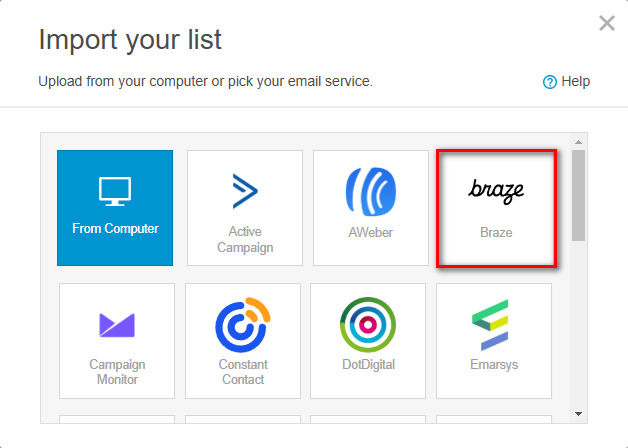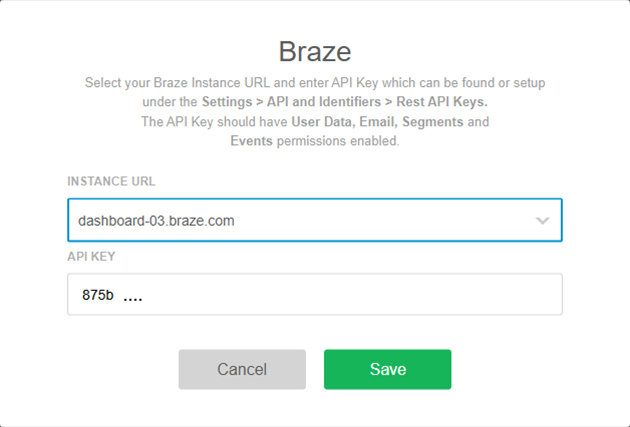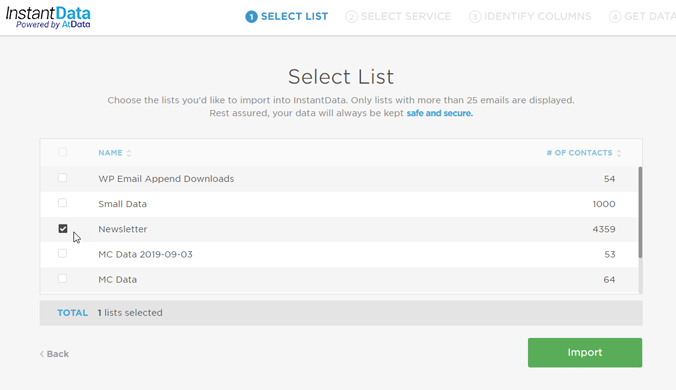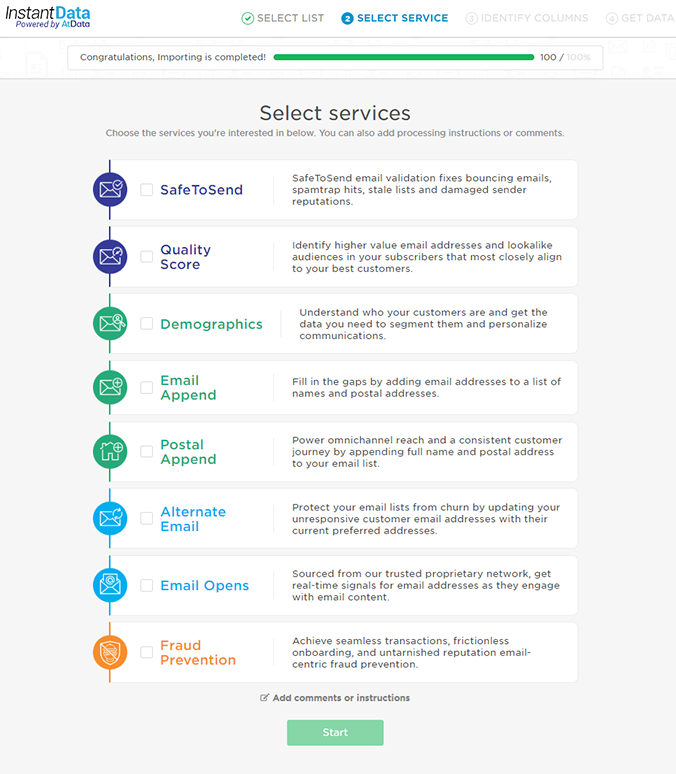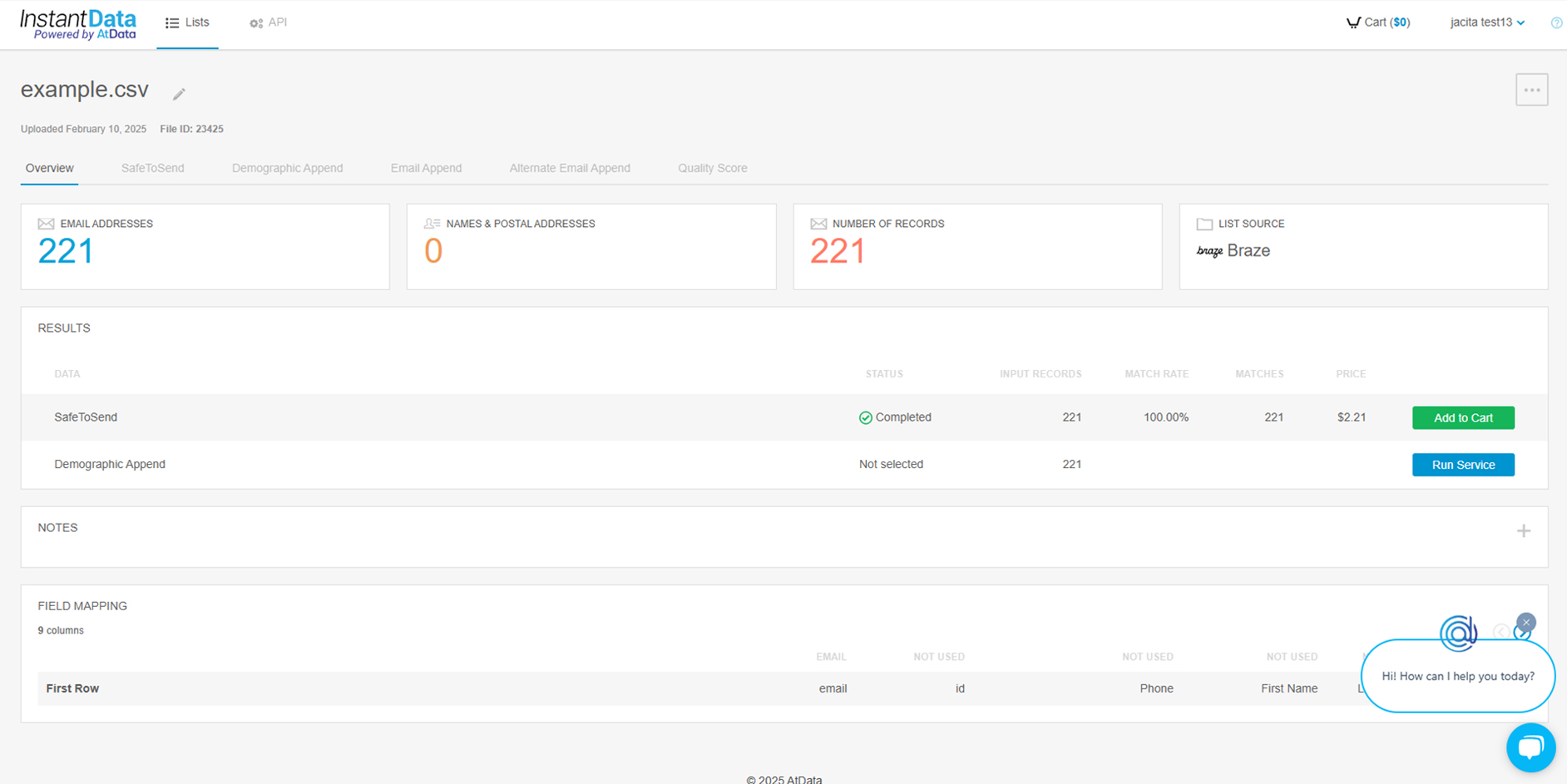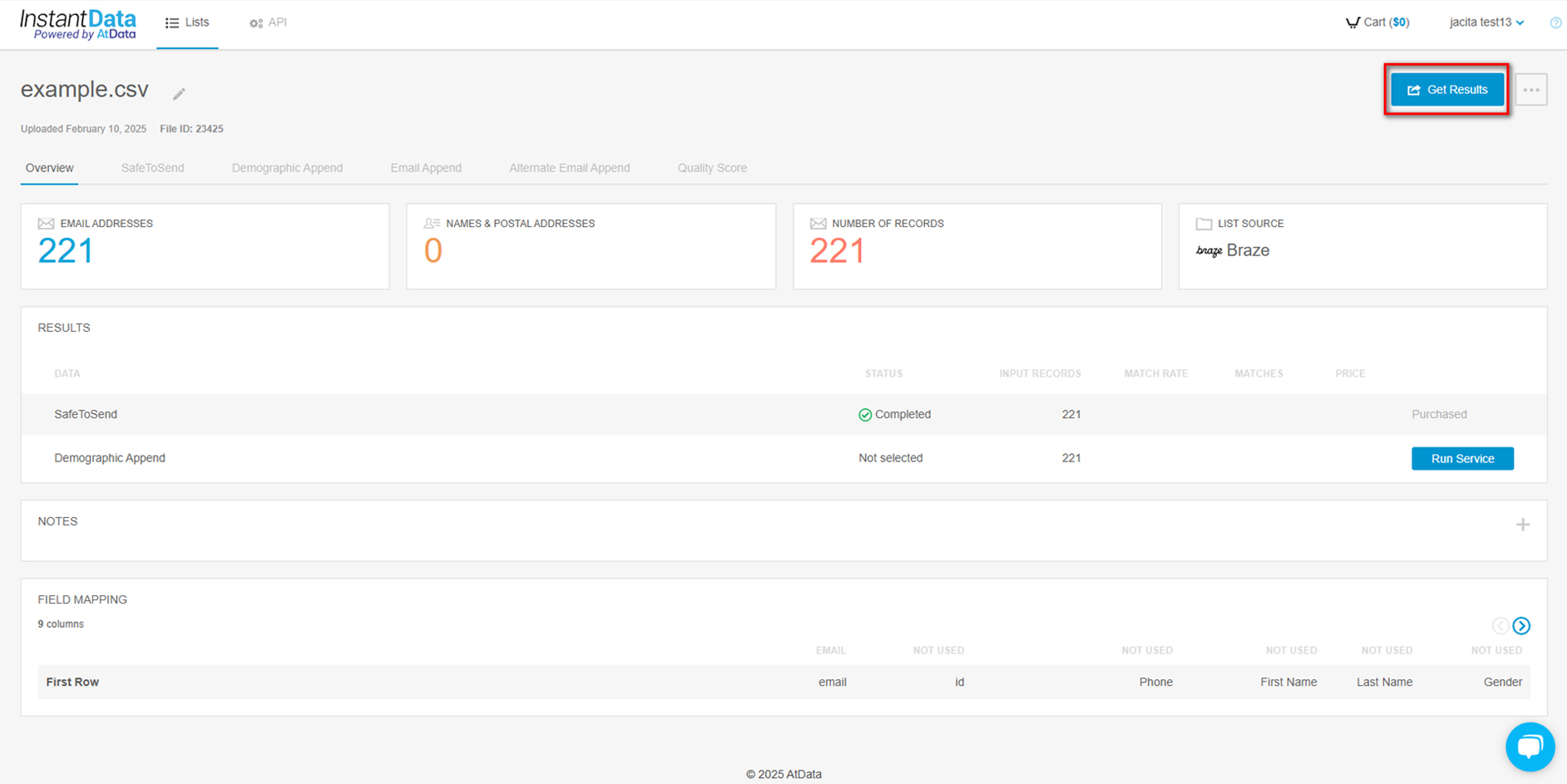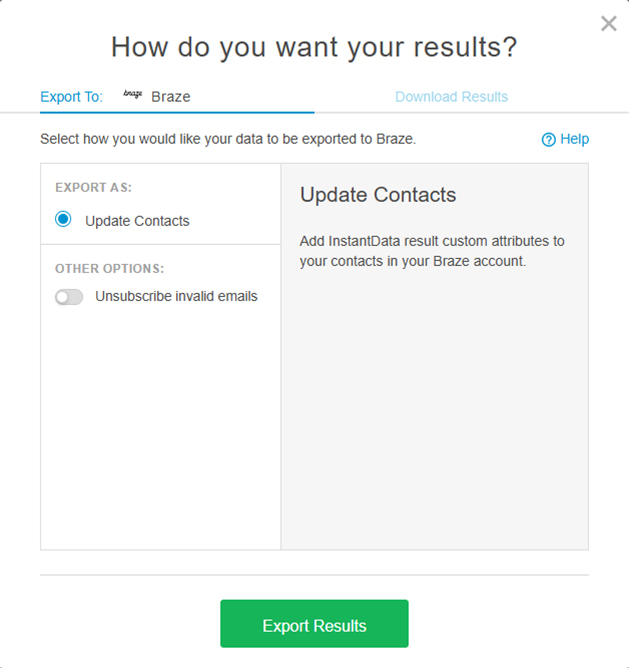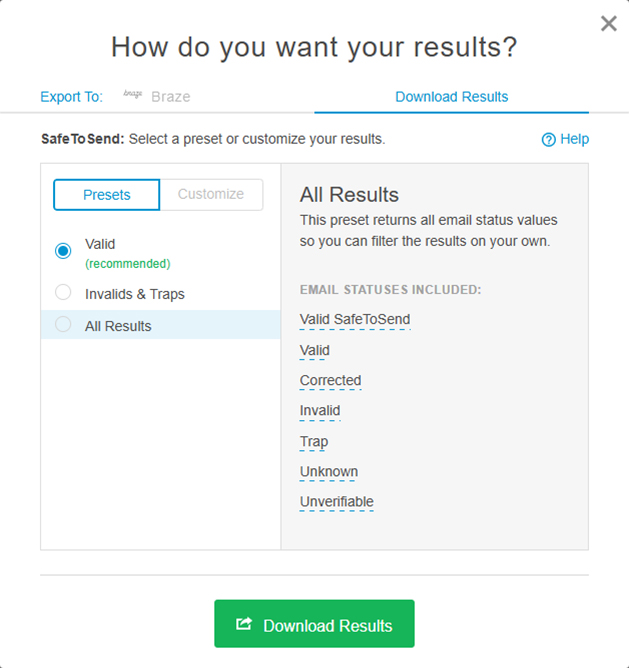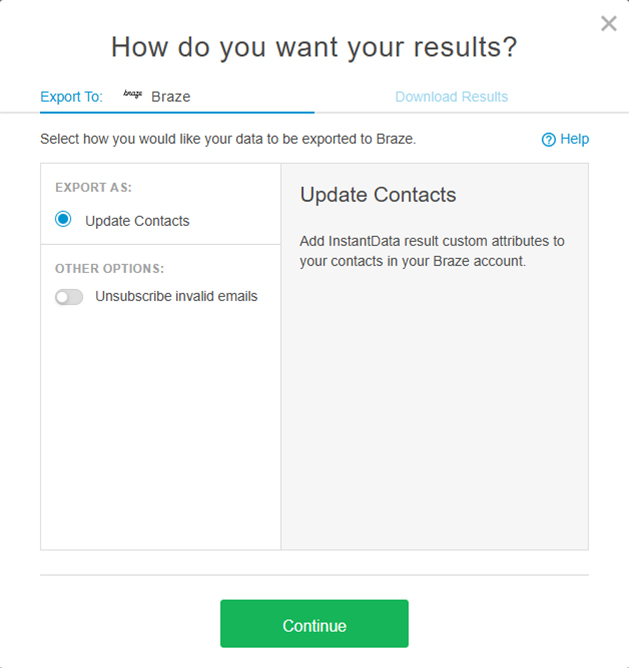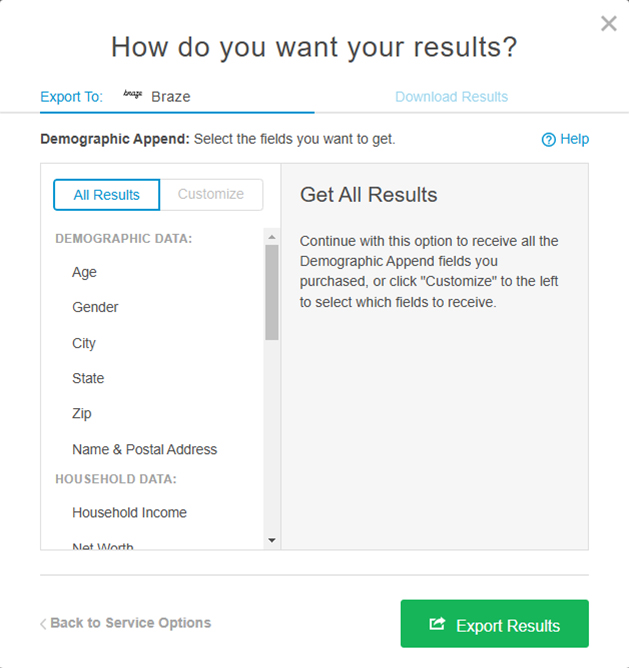Help Center
❯ Integrations
Verify and enhance your Braze email addresses
Validating the email addresses on your Braze list with SafeToSend® or appending demographics to them with our Demographic Append service is easy. This article covers importing your Braze list into InstantData for processing and exporting InstantData results back to Braze.
Importing Your Braze List
First, login to your InstantData account, and then click the “Import List” button on the top right of the page. Select “Braze” from the choices in the dropdown as shown below.
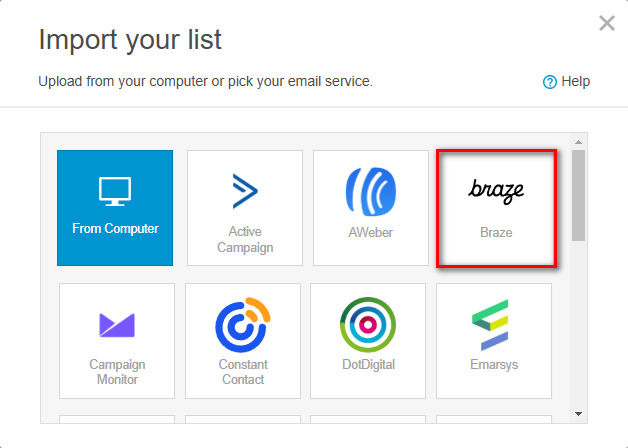
In the following pop-up window, enter your Braze information and click Save.
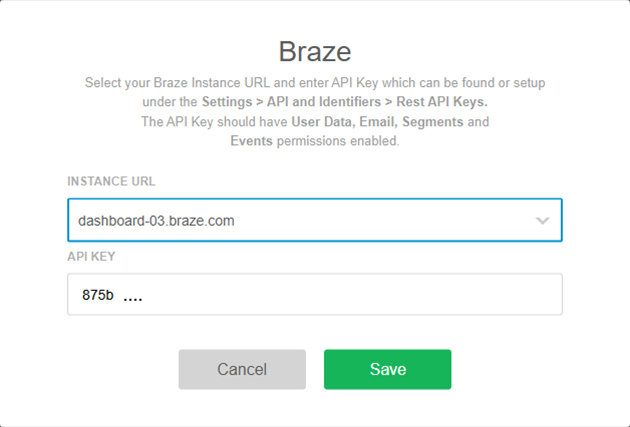
Once you have logged in, on the “Select List” page you should be able to select one or more lists created in Braze and then click the “Import” button.
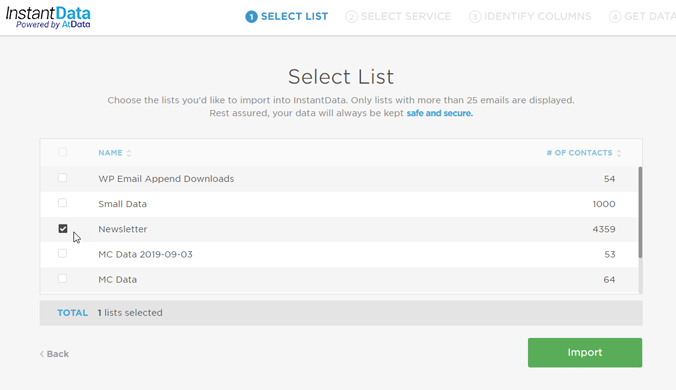
On the next screen, check each service you want to run, and click the “Start” button at the bottom.
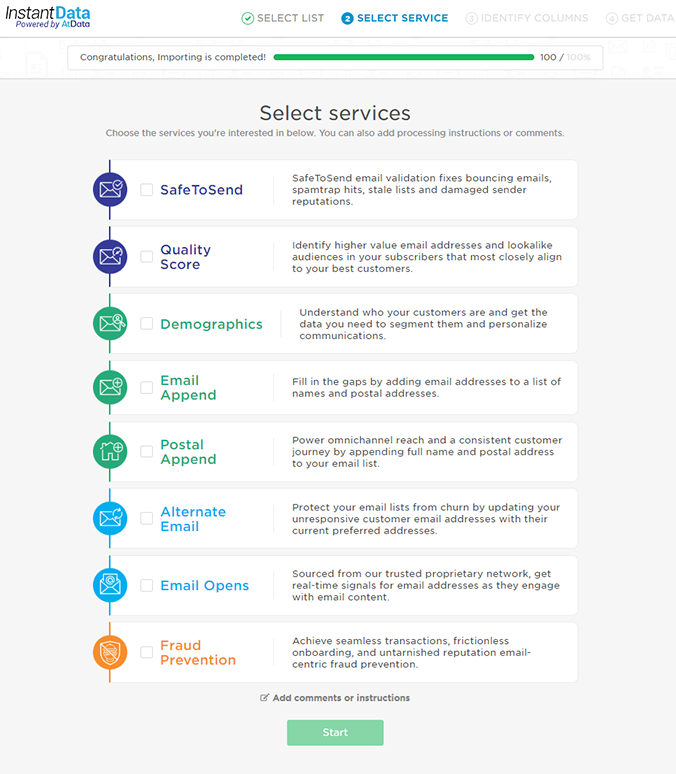
Exporting InstantData Results to Braze
Once the data is done running, you can view the results on the List Overview page and purchase the data you need.
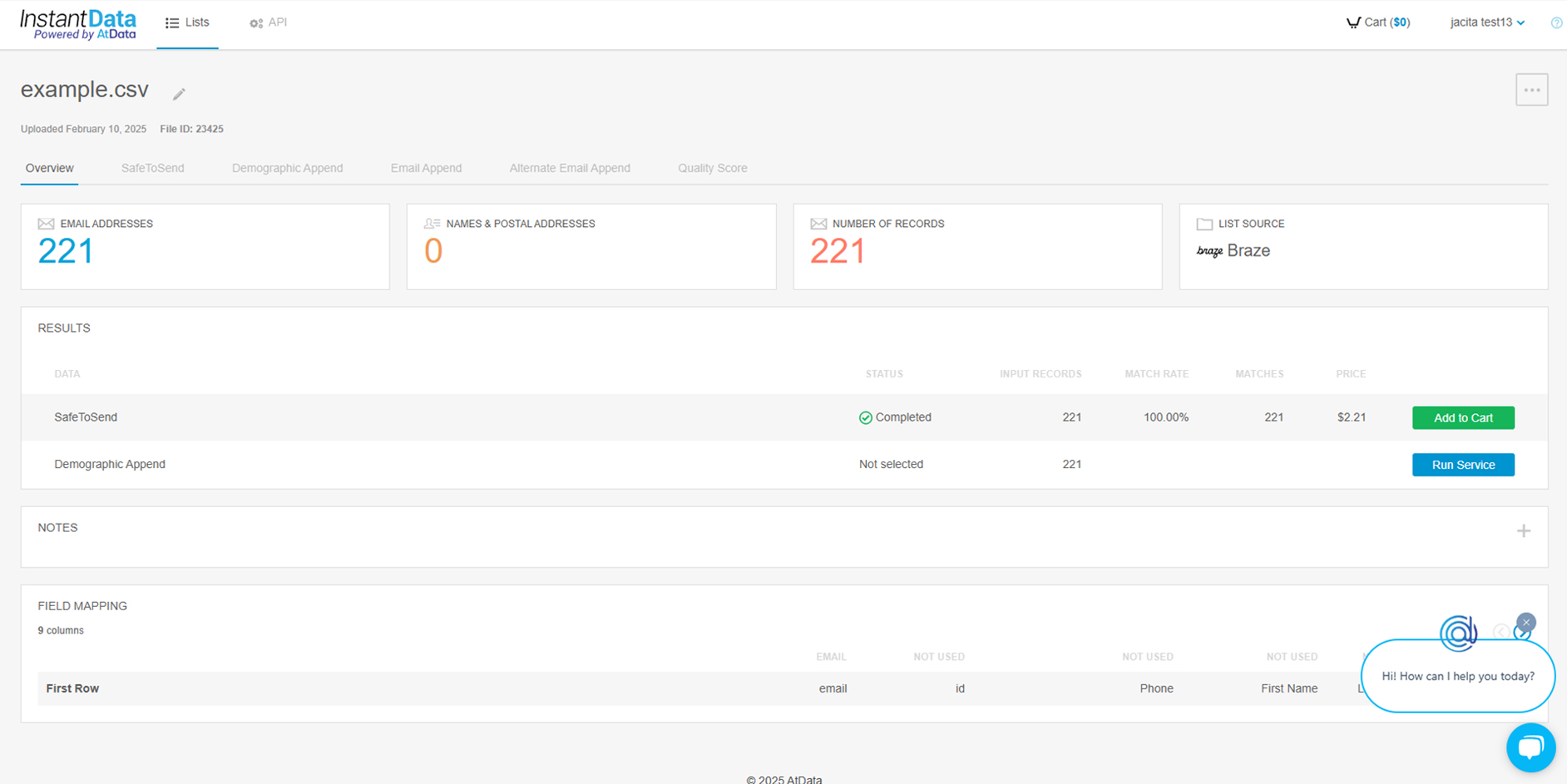
To begin exporting your data back into Braze, click the blue “Get Results” button at the top right.
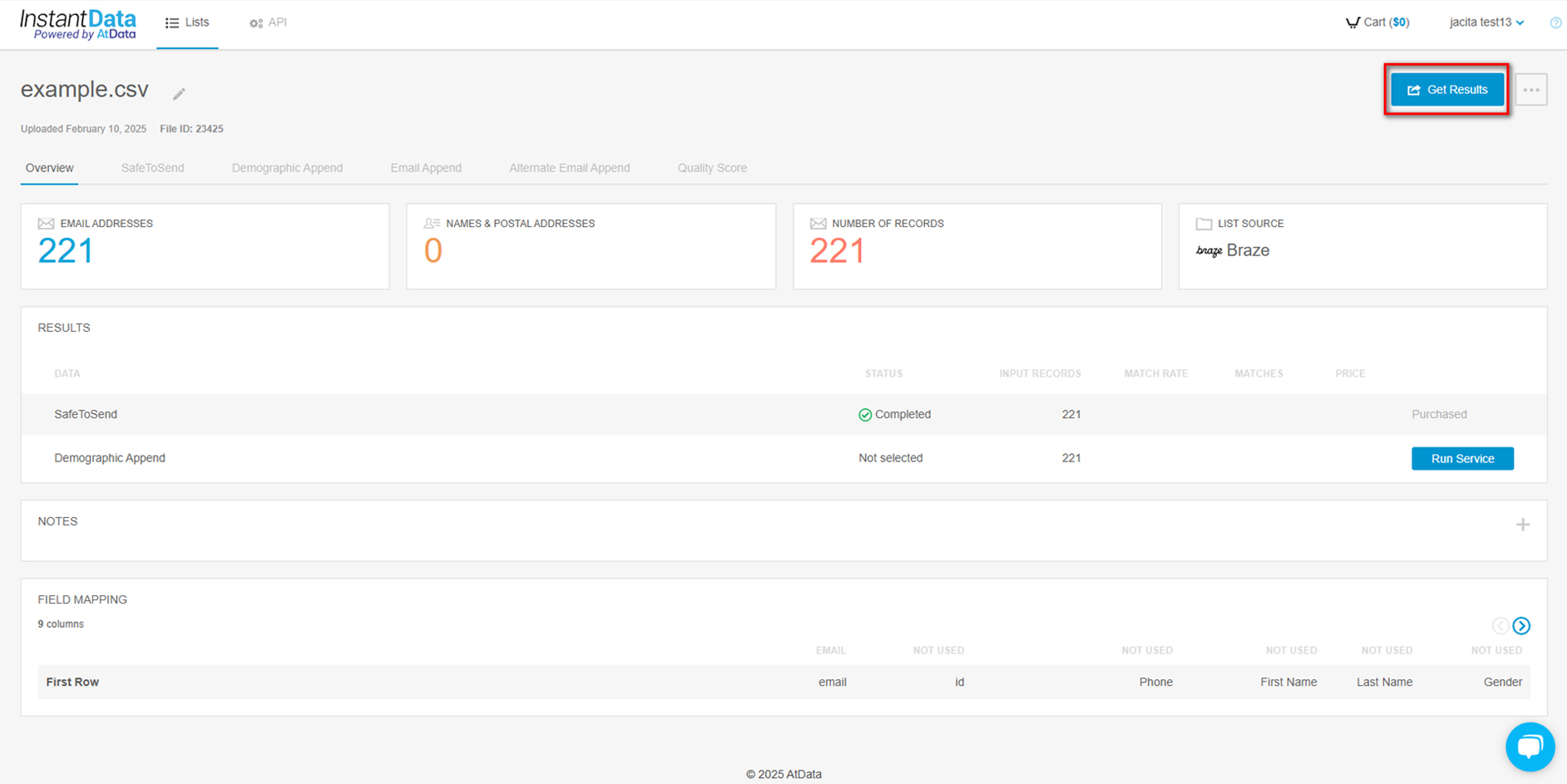
In the next pop-up you will have the “Update Contacts” option, then click on the button “Export Results” in order to update the contacts in Braze.
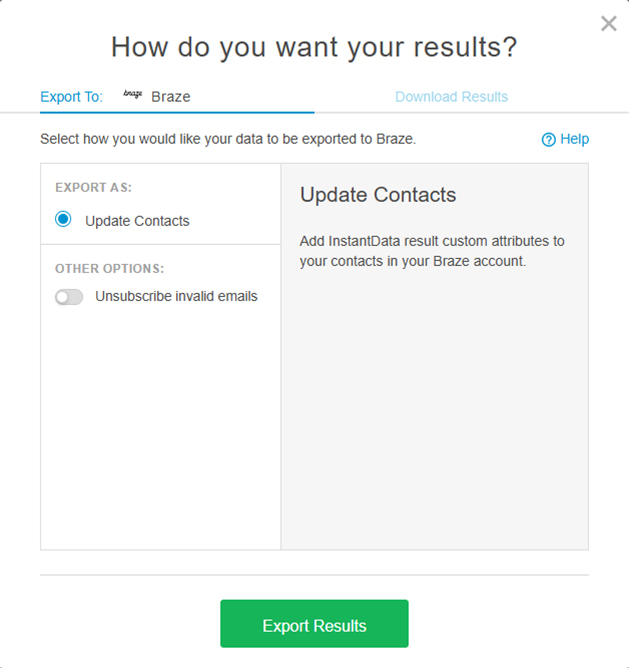
If you’d rather not send the information back to Braze yet, select the “Download Results” tab at the top.
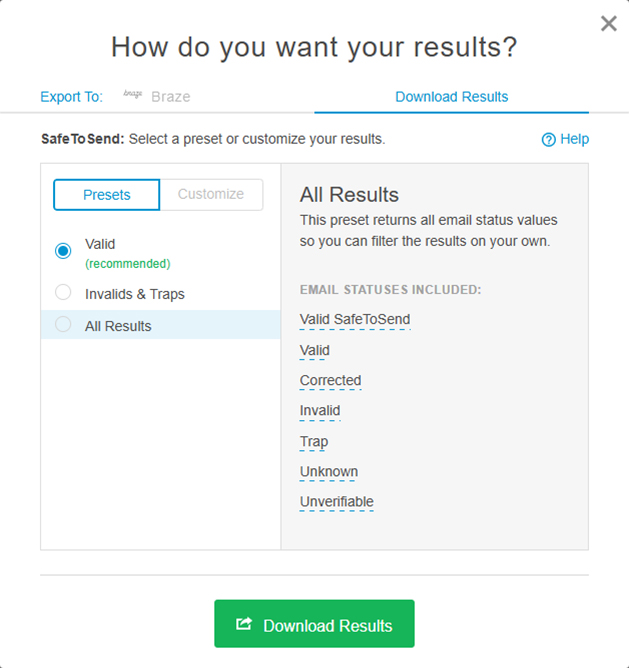
Looking for descriptions of each option? Simply hover your cursor over the options on the left and descriptions will appear in the right pane. After selecting your export options, press the green “Export Results” or “Download Results” button at the bottom to complete the operation.
But first, a quick note on the options and what each involves.
SafeToSend® Email Validation Result Options
If you run SafeToSend email validation, “Update List” option will be displayed. This option allows you to update all the contacts that were validated.
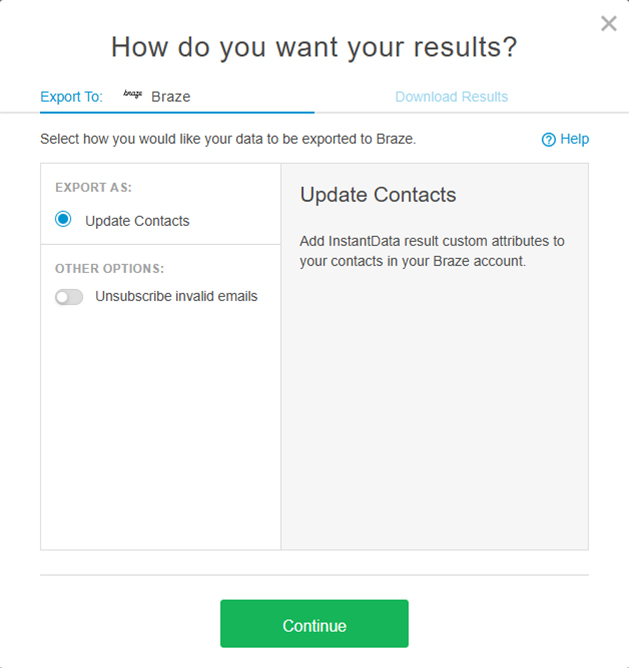
Demographics Result Options
If you run Demographics, you will be presented with the Demographics options screen, regardless of the export options you select.
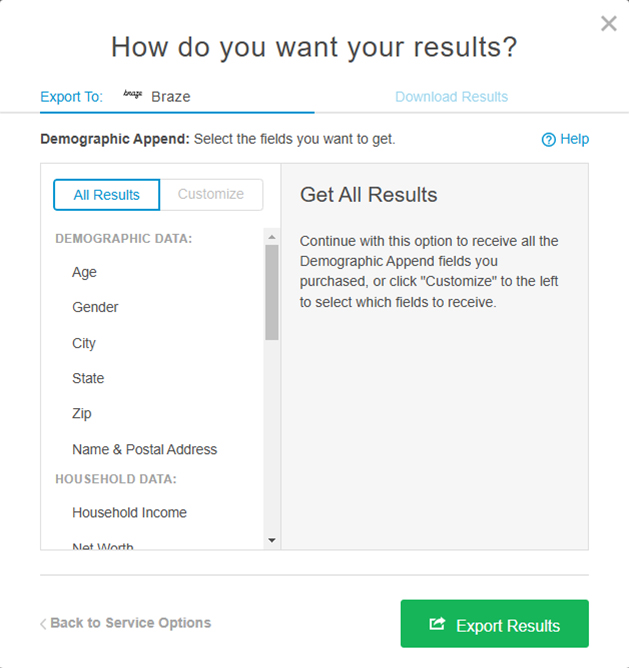
Here, you can either choose to have:
- All the demographics and behavioral data you purchase exported to Braze by selecting the “All Results” option
- Specific, chosen data fields exported by clicking the “Customize” toggle (highlighted with the red arrow above) and selecting your desired data fields.
Curious about the data available? Learn more about our Demographics result options.
Starting Your Export
To finish the process, click the green “Export Results” button after making your data selection, and you’ll be taken to a progress screen as we send your data to Braze. Time depends on the size of your list, it may take a few minutes to complete.
You can either wait for the process to complete or we’ll send you an email to notify you when it’s done.
 Affiliate Marketing
Affiliate Marketing Automotive
Automotive eCommerce and Retail
eCommerce and Retail FinTech
FinTech LeadGen
LeadGen Nonprofit and Political
Nonprofit and Political Payments
Payments Technology Platforms
Technology Platforms Tourism and Hospitality
Tourism and Hospitality