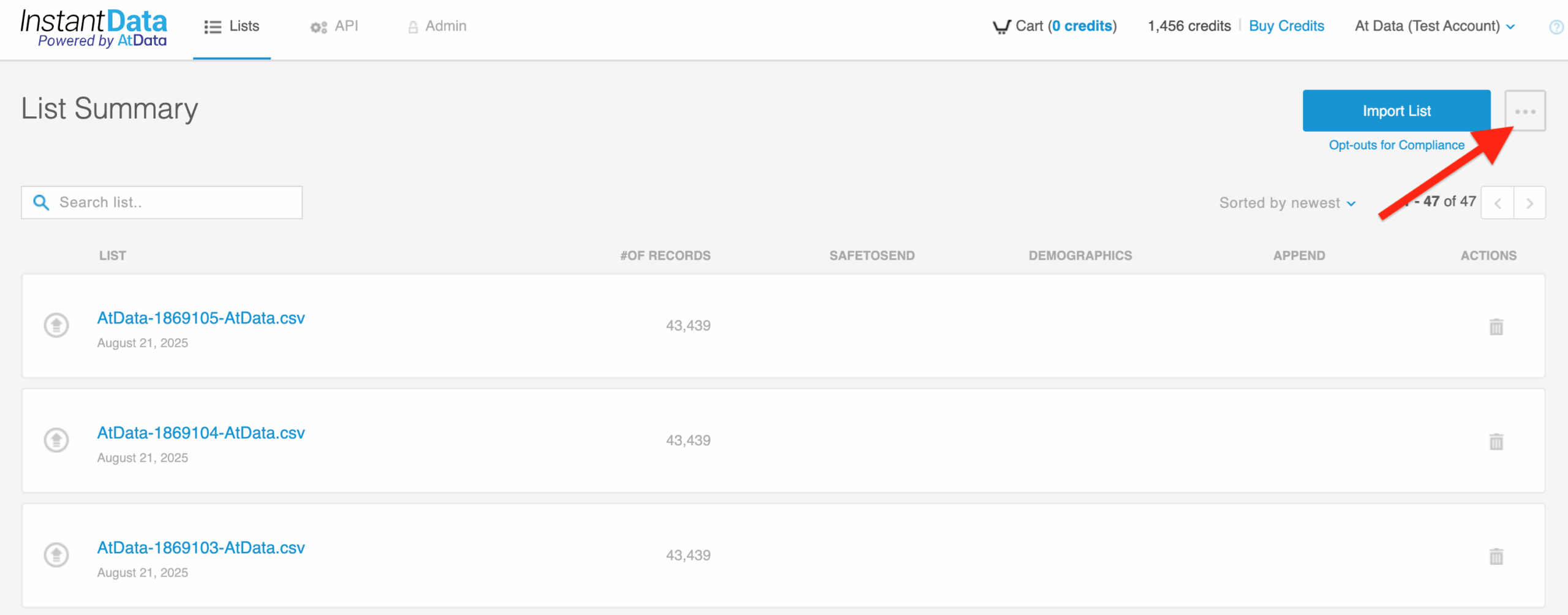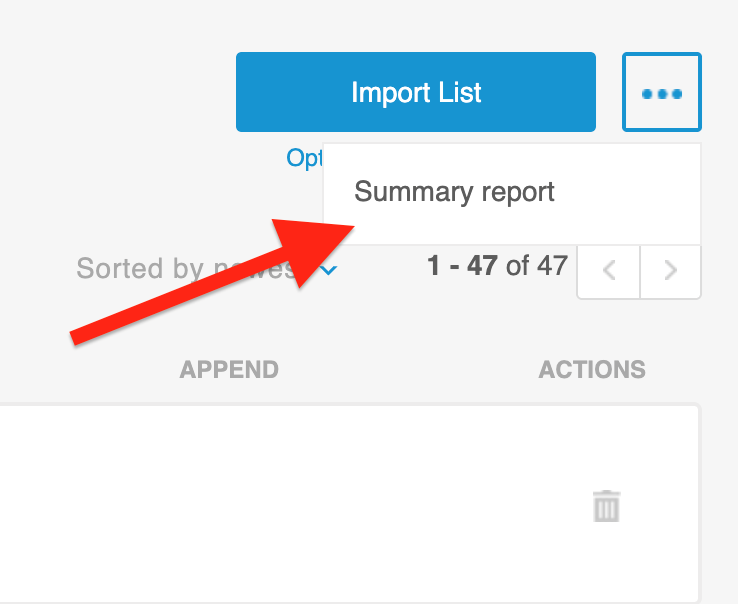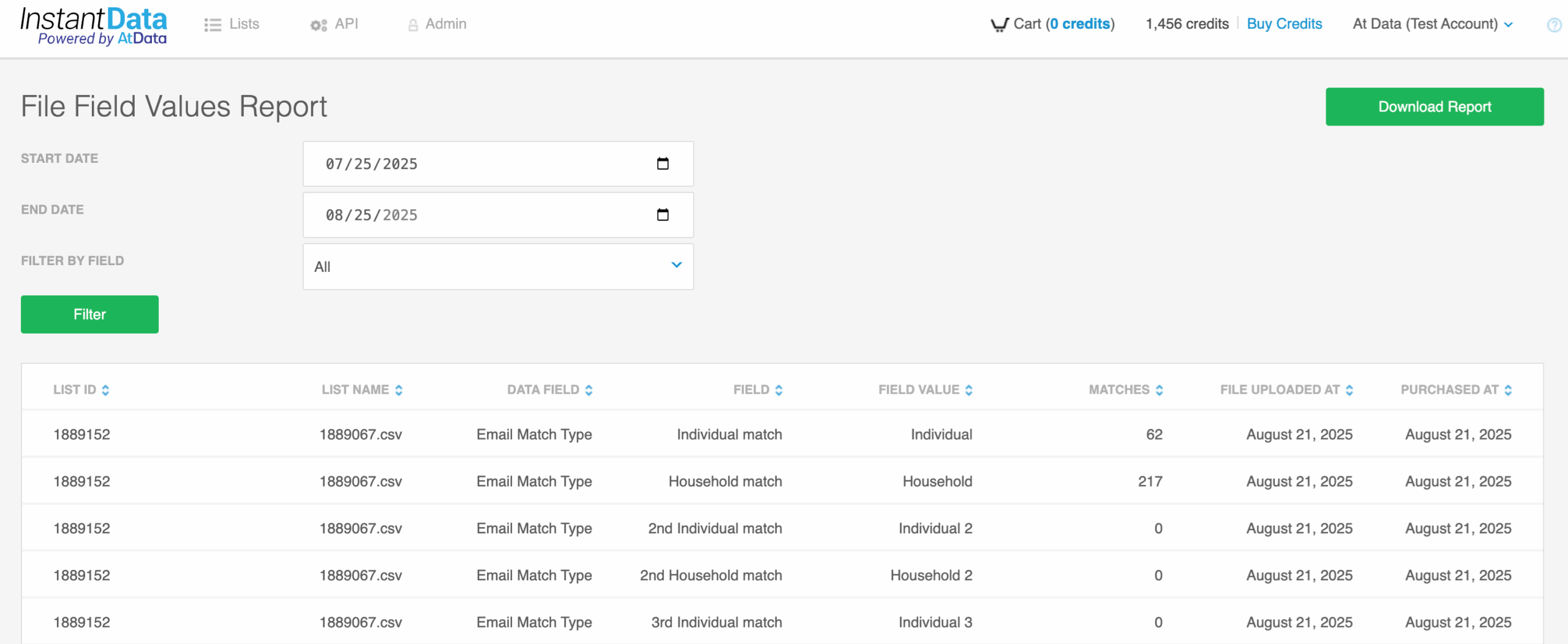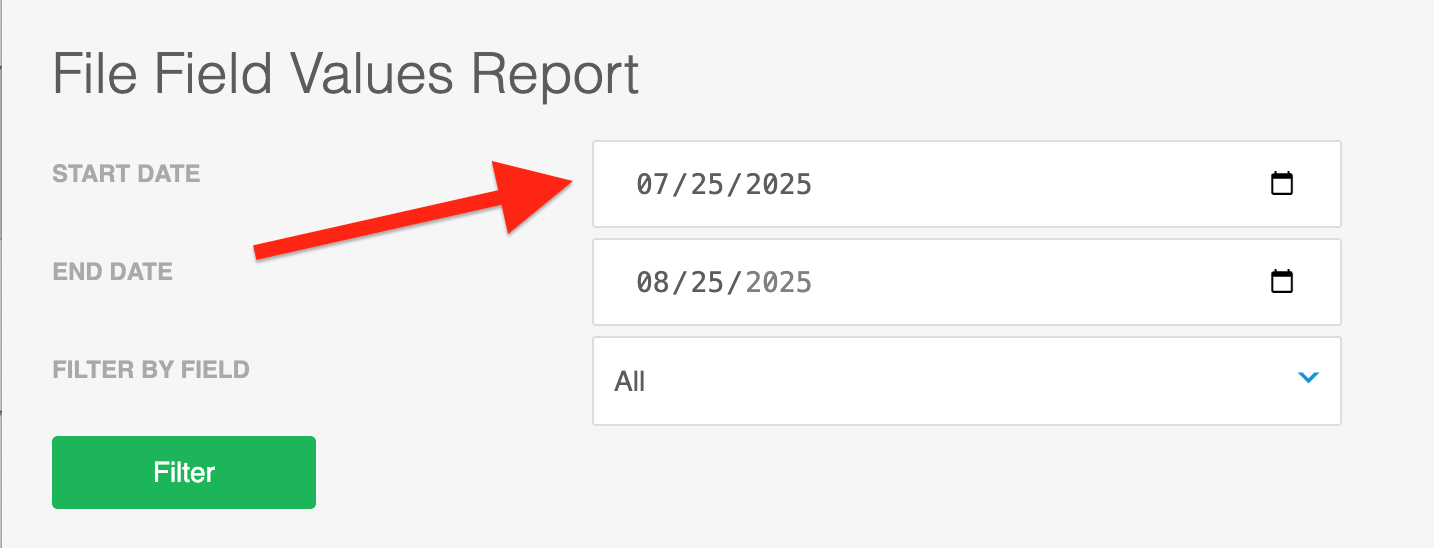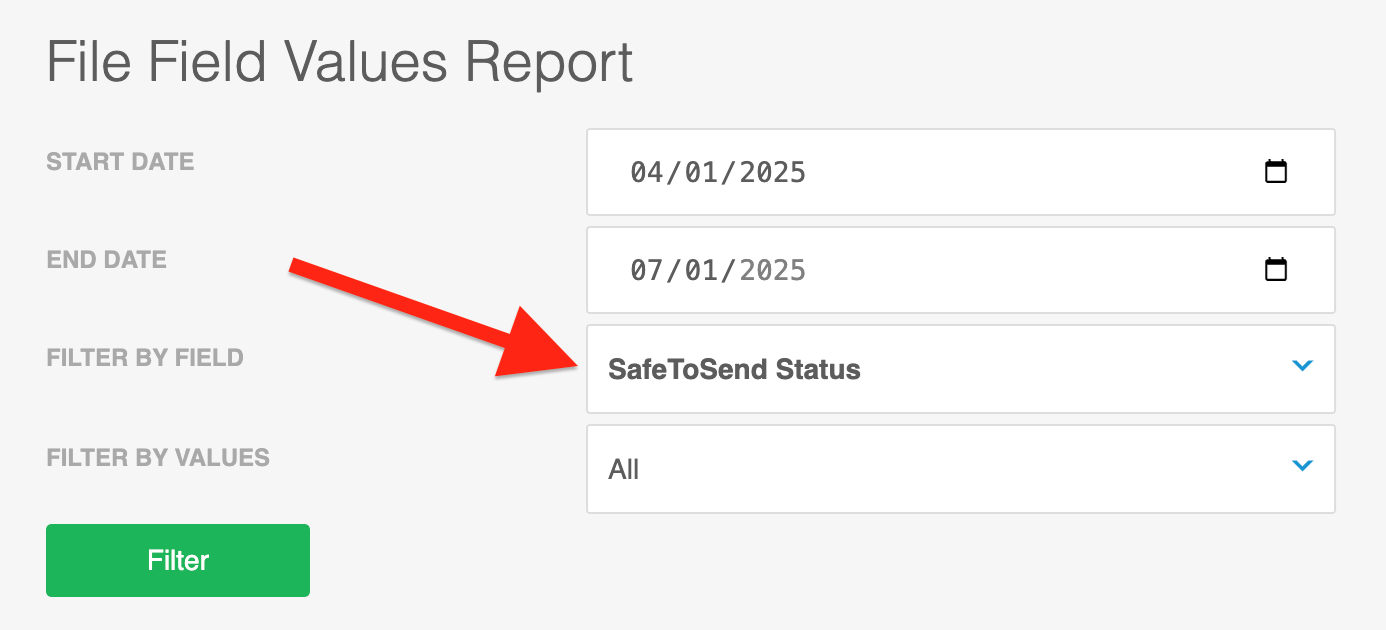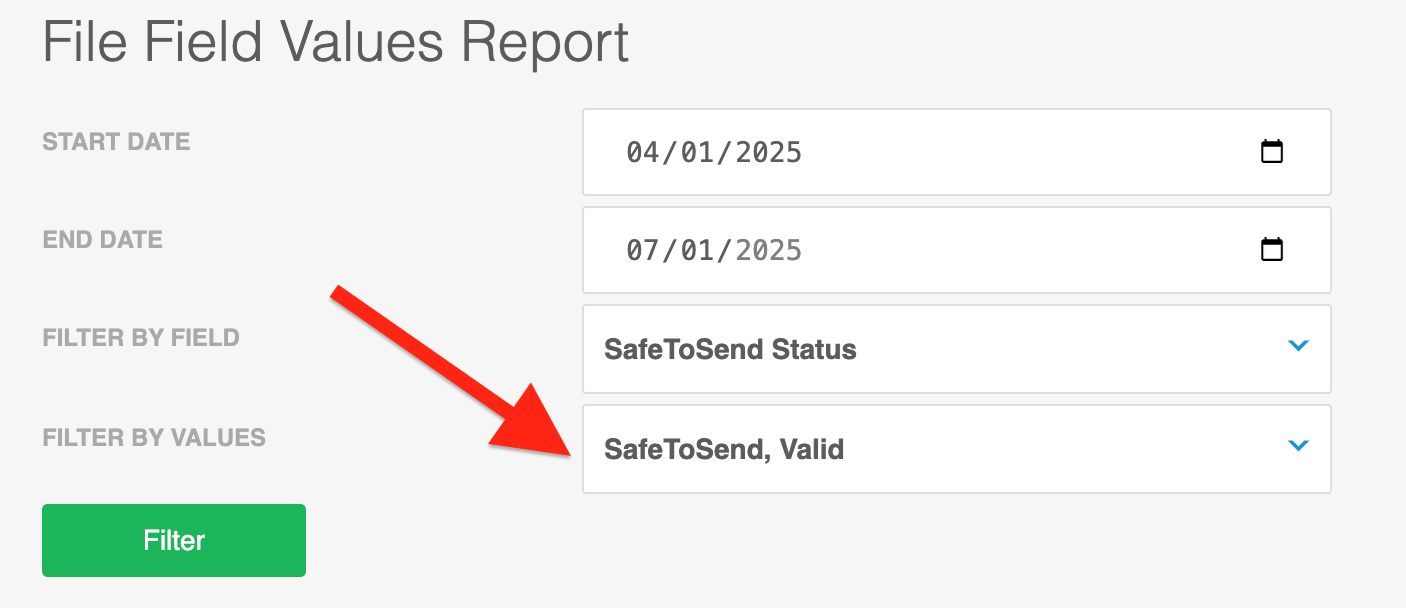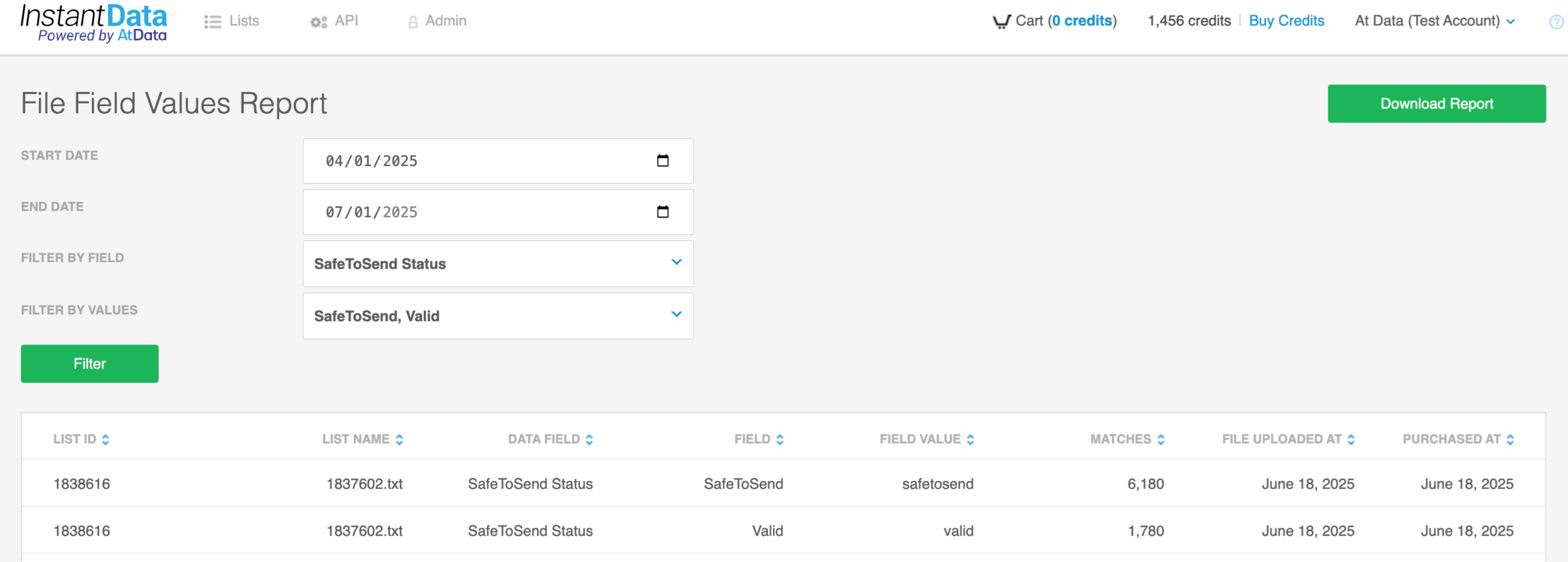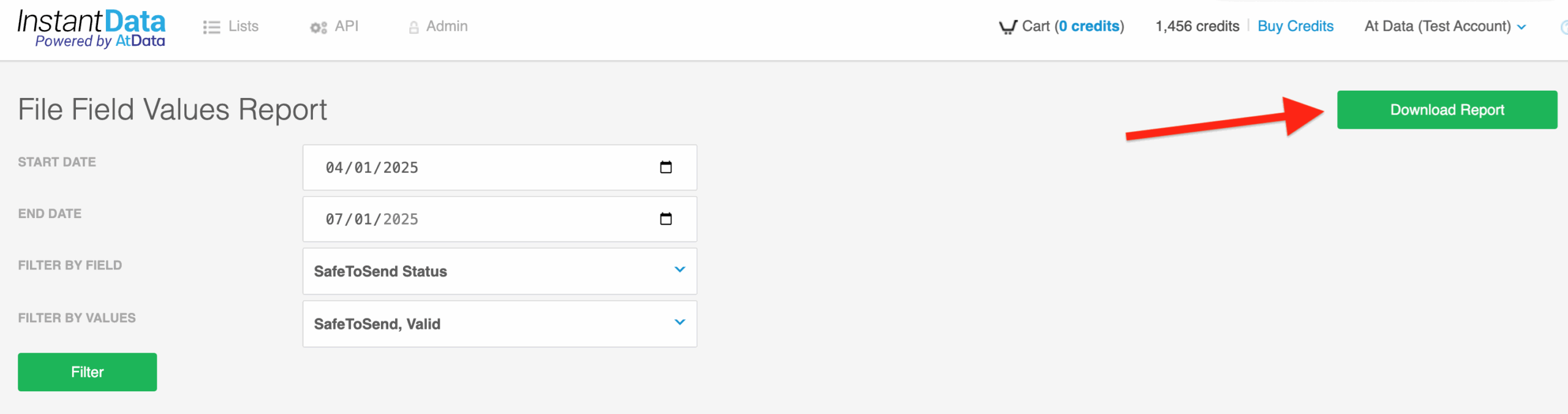Help Center
❯ InstantData ❯ Getting Started
To locate our new Summary Report tool, navigate to your List Dashboard after logging in, and select the (…) next to the Import List button in the upper right corner of the dashboard. Select the “Summary Reports” option from the dropdown.
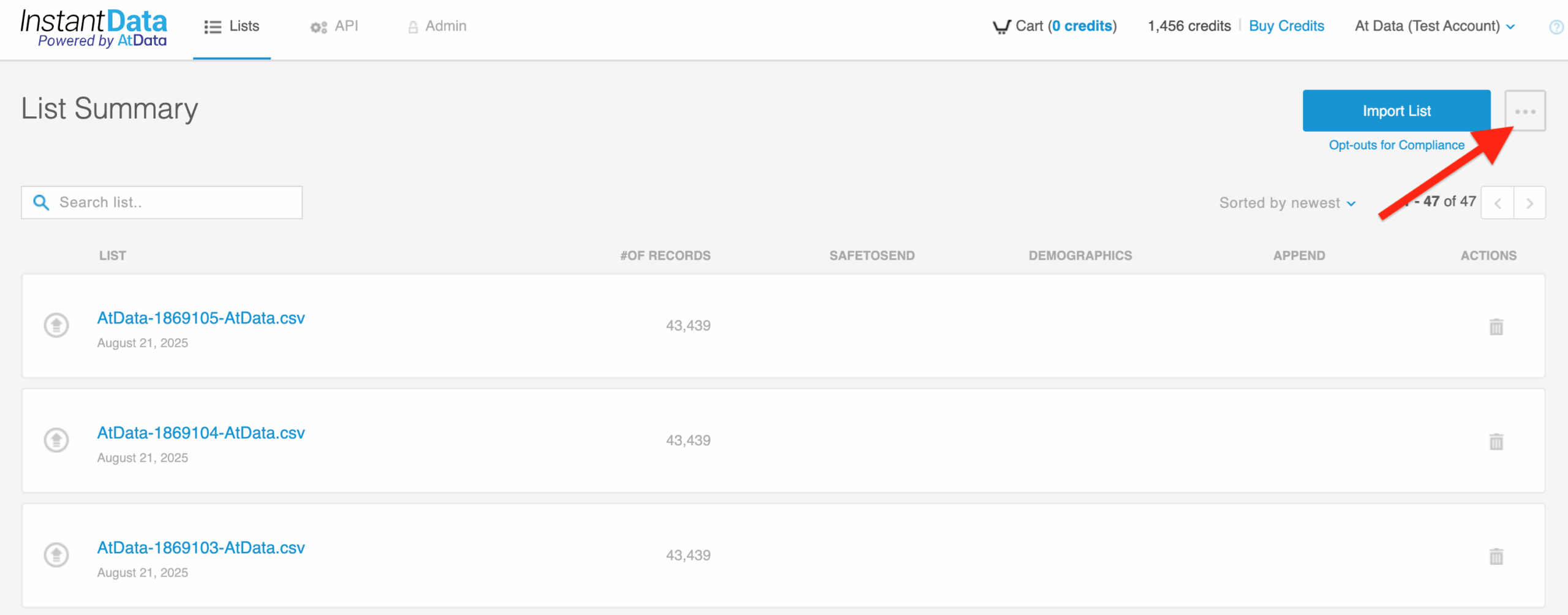
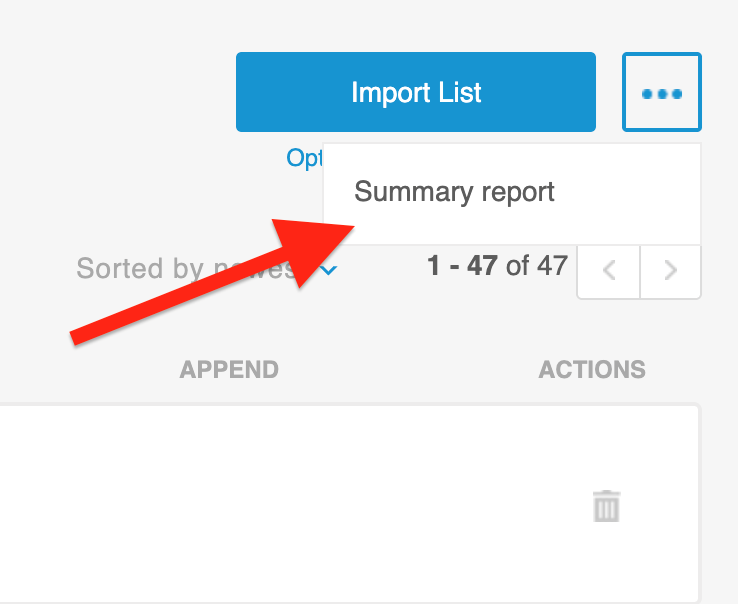
You will be taken to the screen below. Here, you will be able to search previous batch file results for specific values to include validation codes, demographic data, appended email counts, etc.
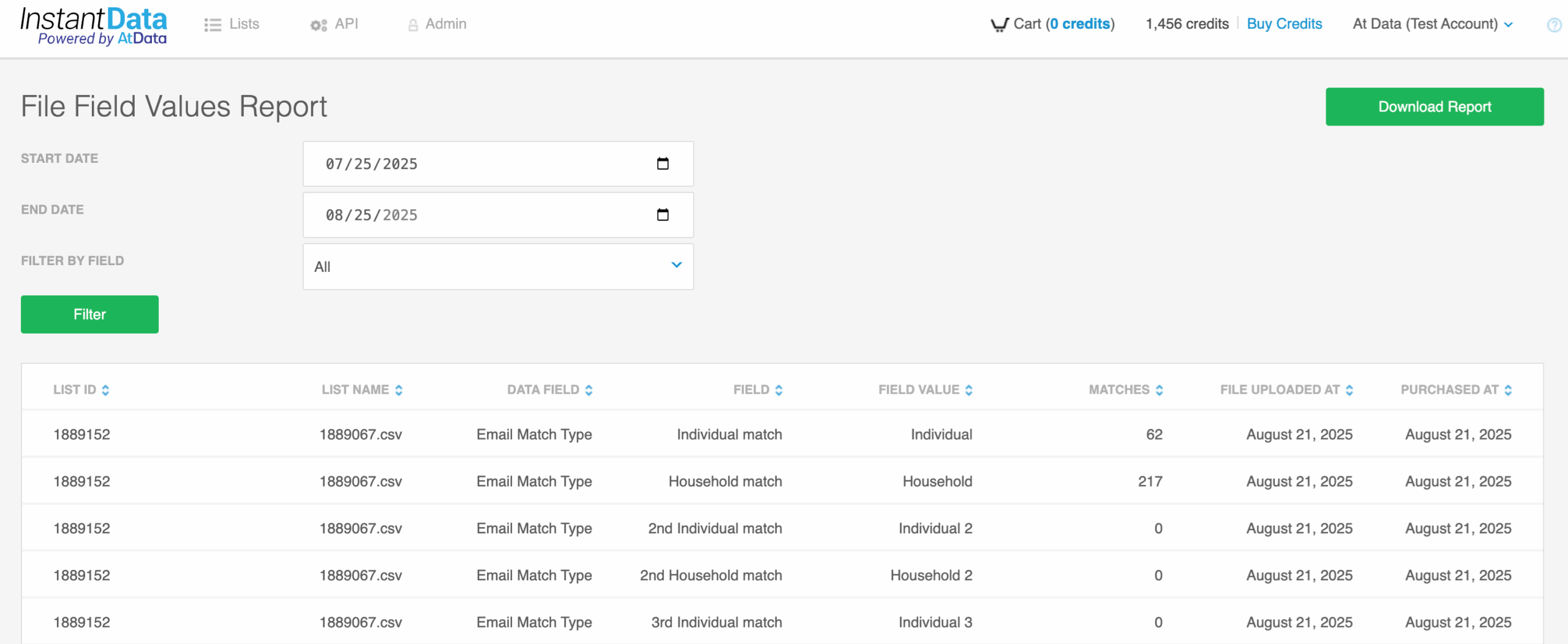
To begin, choose a date range to search within.
Note: The maximum searchable range is 90 days.
Adding a date range without a filter will populate all batch files run within your chosen date range, and the values/counts for each result returned.
To filter by field, choose the specific field you’d like to search by in the drop down.
To narrow down which results you want displayed, select from the values drop down and hit filter. This will return only the specific fields and values you have selected.
Here is an example of the results shown when searching by SafeToSend Status, with only SafeToSend and Valid status counts returned.
You can download any filtered results as a .csv file by clicking the Download Report button.
Use this tool to easily navigate through past batch file results and retrieve validation counts, match rates, and other file specific data points.
 Affiliate Marketing
Affiliate Marketing Automotive
Automotive eCommerce and Retail
eCommerce and Retail FinTech
FinTech LeadGen
LeadGen Nonprofit and Political
Nonprofit and Political Payments
Payments Technology Platforms
Technology Platforms Tourism and Hospitality
Tourism and Hospitality